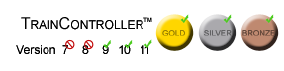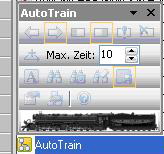Create train journey via drag-and-drop
Create train journey with AutoTrain via drag-and-drop
Drag-and-Drop
"Drag and drop" means that objects can be moved and relocated very easily in the program.
For example, locomotives or entire trains can be simply clicked on without releasing the mouse button. As long as the train is held with the mouse, it can be moved to another place on the model railway layout. As soon as the mouse is released, the train stays where the mouse is currently located.
You can find different spellings on the internet:
- Drag-and-Drop (that's what it says in the dictionary)
- Drag & Drop
- Drag'n'Drop
All these spellings mean the same thing: drag-and-drop
AutoTrain via drag&drop outside of edit mode
Mr. Freiwald gives some general tips in the forum:
When it was introduced, AutoTrain via drag & drop outside of edit mode only served to make a train run by dragging it with the mouse, without having to create a train route first.
- This is of course only possible if the train in question is also in a block.
This philosophy has not changed for many years.
AutoTrain via drag & drop in editing mode
A new addition in newer versions is the additional option of creating permanent train journeys with AutoTrain via drag & drop in edit mode.
In the meantime, these two methods have been placed on separate menu commands without changing the overall functionality.
Just like the classic creation of a train journey, the creation of a train journey via drag & drop is only possible in edit mode.
Create train journeys during non-current operation
AutoTrain via drag & drop is not intended to create permanent train journeys during operation - i.e. outside of edit mode. And it was never intended to do so.
Creating train journeys using the AutoTrain toolbar
The above explanations for AutoTrain via drag & drop also apply to the AutoTrain toolbar.
Two groups of commands for AutoTrain
With the commands of the first group (yellow) AutoTrain can be called in edit mode. This can be used to create new train journeys using AutoTrain.
The commands in the second group (green) call up AutoTrain in operating mode (outside of edit mode). This allows trains to be driven without first having to create a train schedule in edit mode.
Weblinks
- Source: Forum
- TC-wiki: AutoTrain via drag-and-drop
- -- Uslex (Diskussion) 18:35, 12. Jan. 2025 (CET)
- bearbeitet: DeepPurple 20:00 Uhr, 13. Jan. 2025 (CET)